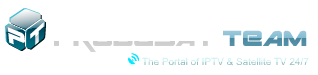- Joined
- Apr 22, 2013
- Messages
- 948
- Reaction score
- 640
- Points
- 326
Offline
- Thread starter
- Staff
- #1
Softcam Feed for OpenATV (mipsel/arm) (Stand 12.06.19)
Installation of the secret/softcam feed
Option A:
The easiest method of getting a shell session to the box is the "Terminal" in OpenWebif, but feel free to use puTTy or whatever you already use.
That one-liner makes sure you get the latest version of the feed for your actual image version and architecture.
No need to download the IPK, copy it to the box and installing it through GUI or shell when using the one-liner but you are still free to use an IPK, if you insist on it.
Use version 4.3r2 or later in that case.
The new feed supports OpenATV 5.3 through 6.3, that is "the last 5 versions of OpenATV".
Option B:
Transfer ipk to /tmp
On receiver, press
Menu > Setup > Software management > Install local extension > OK
Select /tmp/ and press OK
Click OK to Install extensions
List of ipks will be shown.
Select the one you want. Ensure it has a tick by pressing OK then press Green to install
Option C:
Transfer ipk to USB stick
Ensure that no menus are showing on TV
Insert USB stick, you will be prompted to install ipks
List of ipks will be shown.
Select the one you want. Ensure it has a tick by pressing OK then press Green to install
Stage 2: install softcams
Once you install the softcam feed, restart the receiver.
To install softcams:
Menu > Plugins > Green (download plugins) > scroll to softcams and press OK> Select the one you want and complete installation
To avoid issues, restart receiver
Stage 3: Edit/transfer your config files
The softcams on the softcam feed use the following locations for config files
mgcamd in /usr/keys (same as before as well as other images)
CCcam in /etc (now same as other images)
OsCam in /etc/tuxbox/config/oscam-xxxx (now same as other images)
Stage 4: Activate/control Softcams
Red > Softcam setup
or
Menu > Setup > Decryption and Parental control > Softcam Setup
Note: The above menu may not show until the receiver is restarted following installation of a softcam. This is because the menu checks for a softcam before it becomes visible.
Installation of the secret/softcam feed
Option A:
The easiest method of getting a shell session to the box is the "Terminal" in OpenWebif, but feel free to use puTTy or whatever you already use.
That one-liner makes sure you get the latest version of the feed for your actual image version and architecture.
No need to download the IPK, copy it to the box and installing it through GUI or shell when using the one-liner but you are still free to use an IPK, if you insist on it.
Use version 4.3r2 or later in that case.
The new feed supports OpenATV 5.3 through 6.3, that is "the last 5 versions of OpenATV".
Option B:
Transfer ipk to /tmp
On receiver, press
Menu > Setup > Software management > Install local extension > OK
Select /tmp/ and press OK
Click OK to Install extensions
List of ipks will be shown.
Select the one you want. Ensure it has a tick by pressing OK then press Green to install
Option C:
Transfer ipk to USB stick
Ensure that no menus are showing on TV
Insert USB stick, you will be prompted to install ipks
List of ipks will be shown.
Select the one you want. Ensure it has a tick by pressing OK then press Green to install
Stage 2: install softcams
Once you install the softcam feed, restart the receiver.
To install softcams:
Menu > Plugins > Green (download plugins) > scroll to softcams and press OK> Select the one you want and complete installation
To avoid issues, restart receiver
Stage 3: Edit/transfer your config files
The softcams on the softcam feed use the following locations for config files
mgcamd in /usr/keys (same as before as well as other images)
CCcam in /etc (now same as other images)
OsCam in /etc/tuxbox/config/oscam-xxxx (now same as other images)
Stage 4: Activate/control Softcams
Red > Softcam setup
or
Menu > Setup > Decryption and Parental control > Softcam Setup
Note: The above menu may not show until the receiver is restarted following installation of a softcam. This is because the menu checks for a softcam before it becomes visible.