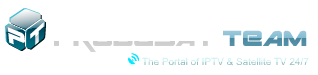pkoipas
Member
- Joined
- Jan 25, 2016
- Messages
- 3,427
- Reaction score
- 92
- Points
- 232
- Age
- 54
Offline
- Thread starter
- #1
~Goliath_RV3_1080p_HD ~
~ Goliath_RV3_1080p_HD ~
Fast Full HD 1920 x 1080 Skin
*FOR > VTI 11.01 < Image*
First I have to thank hmmmdada for its excellent converter, which has allowed me!
What is first step to install crash prevention!
1. Updating VTI Image
2. Install EPG Share 3.0 from the feed otherwise crash is pre-programmed
3. In EPG Share in Settings, set: Improve EPG with Extra Data - YES
4. Download EPG Share manually
5. Goliath_RV3_1080p_HD Install skin afterwards and GUI reboot
- New menu with edit mode and picons display
- 2 different InfoPanel
- 4 different SecondInfo panels with Scoller text, SystemInfo, Event, Weather..uvsm ...
- 2 different channel list / epg with scrolll text, event ....
* SkinParts Settings *
General for handling skinparts:
VTi -> ">To activate this, you go to the receiver under Menu -> VTi ->
Settings-Goliath_RV3_1080p_HD in the Goliath_RV3_1080p_HD proactivate to YES
Yellow button and highlight the desired skinpart.xml.
By pressing red, green, you leave the settings and are prompted to restart.
This leads you through and the skinparts are active
* Weather settings *
1 Open weather plugin from plugins browser
2-Press Menu from the keyboard
3-green button (Add)
4-Type the name of the city in option (city)
5 Click yellow buttons (search code)
6 Select your city and press green (ok)
7 Press the green (OK) button again
8-Finished Exit Plugin button Press Exit button

~ Goliath_RV3_1080p_HD ~
Fast Full HD 1920 x 1080 Skin
*FOR > VTI 11.01 < Image*
First I have to thank hmmmdada for its excellent converter, which has allowed me!
What is first step to install crash prevention!
1. Updating VTI Image
2. Install EPG Share 3.0 from the feed otherwise crash is pre-programmed
3. In EPG Share in Settings, set: Improve EPG with Extra Data - YES
4. Download EPG Share manually
5. Goliath_RV3_1080p_HD Install skin afterwards and GUI reboot
- New menu with edit mode and picons display
- 2 different InfoPanel
- 4 different SecondInfo panels with Scoller text, SystemInfo, Event, Weather..uvsm ...
- 2 different channel list / epg with scrolll text, event ....
* SkinParts Settings *
General for handling skinparts:
VTi -> ">To activate this, you go to the receiver under Menu -> VTi ->
Settings-Goliath_RV3_1080p_HD in the Goliath_RV3_1080p_HD proactivate to YES
Yellow button and highlight the desired skinpart.xml.
By pressing red, green, you leave the settings and are prompted to restart.
This leads you through and the skinparts are active
* Weather settings *
1 Open weather plugin from plugins browser
2-Press Menu from the keyboard
3-green button (Add)
4-Type the name of the city in option (city)
5 Click yellow buttons (search code)
6 Select your city and press green (ok)
7 Press the green (OK) button again
8-Finished Exit Plugin button Press Exit button